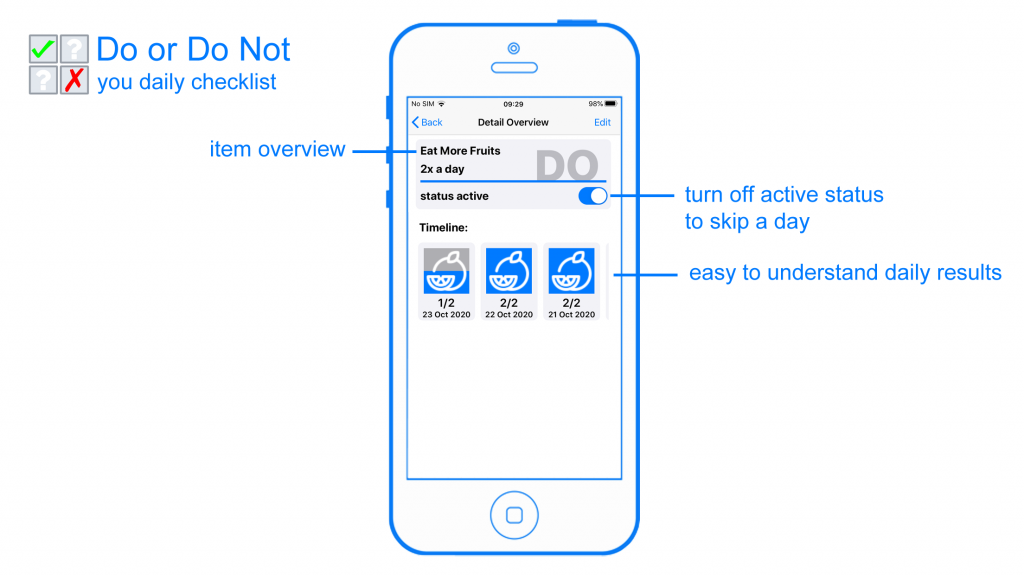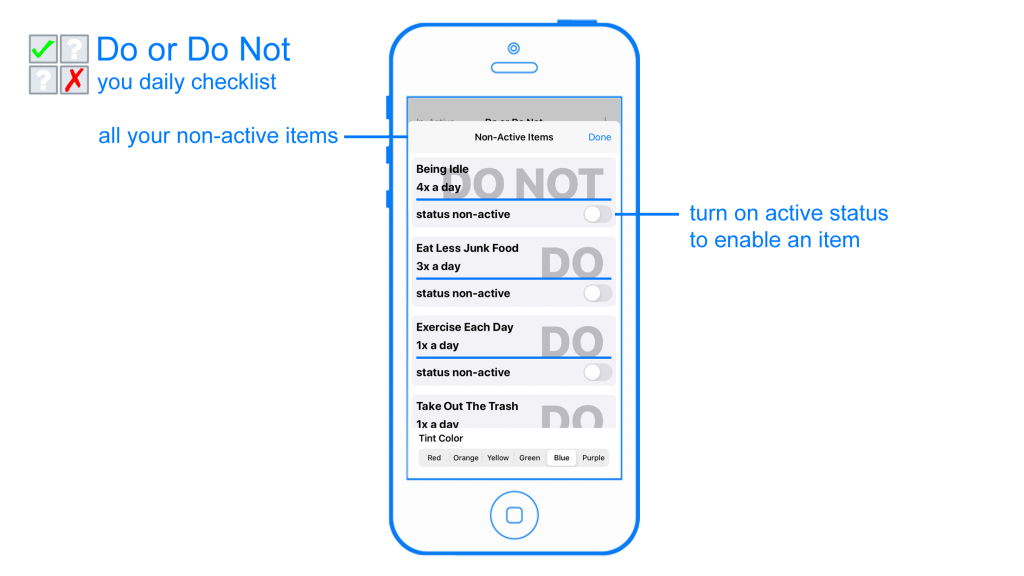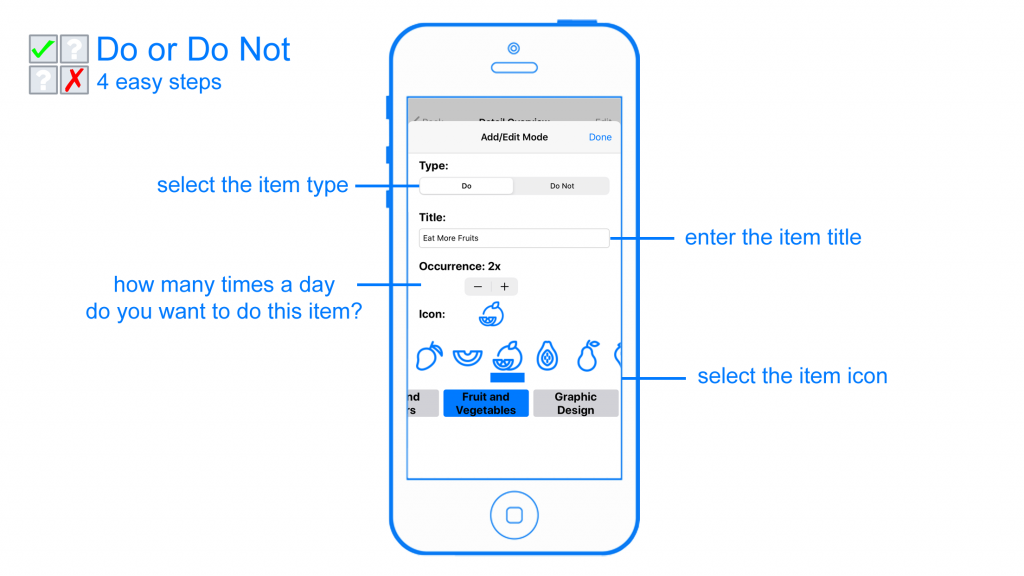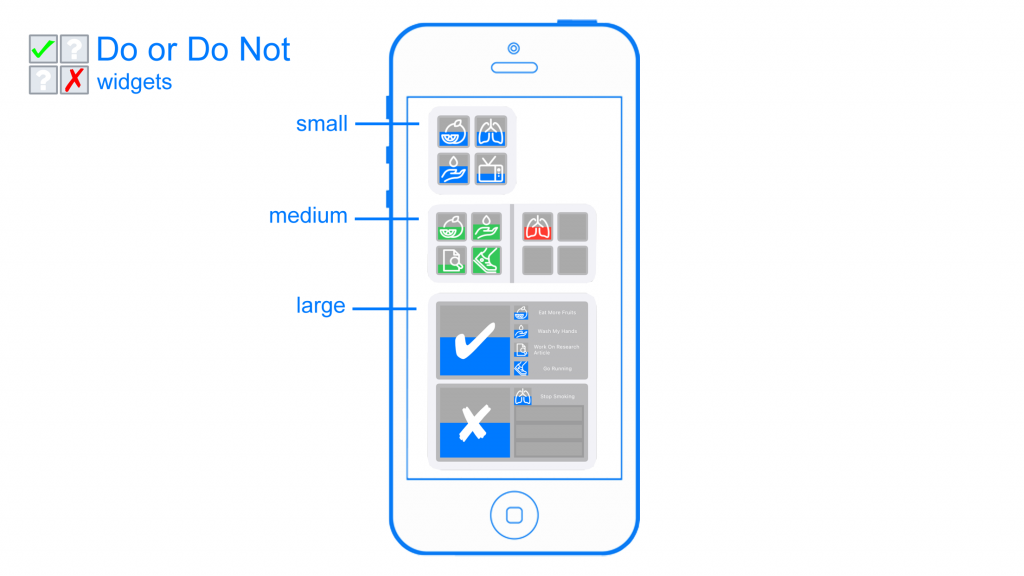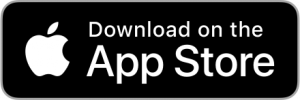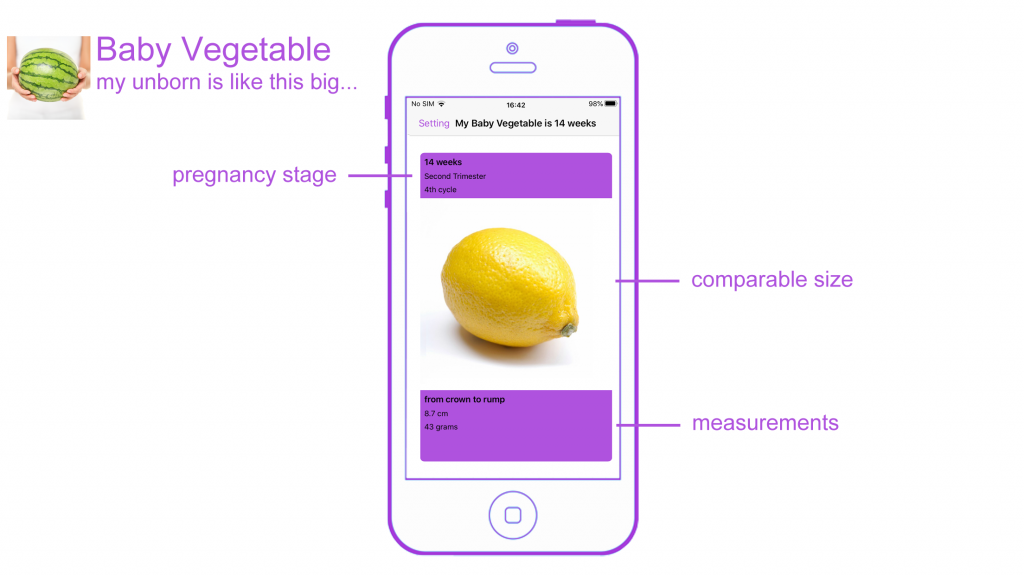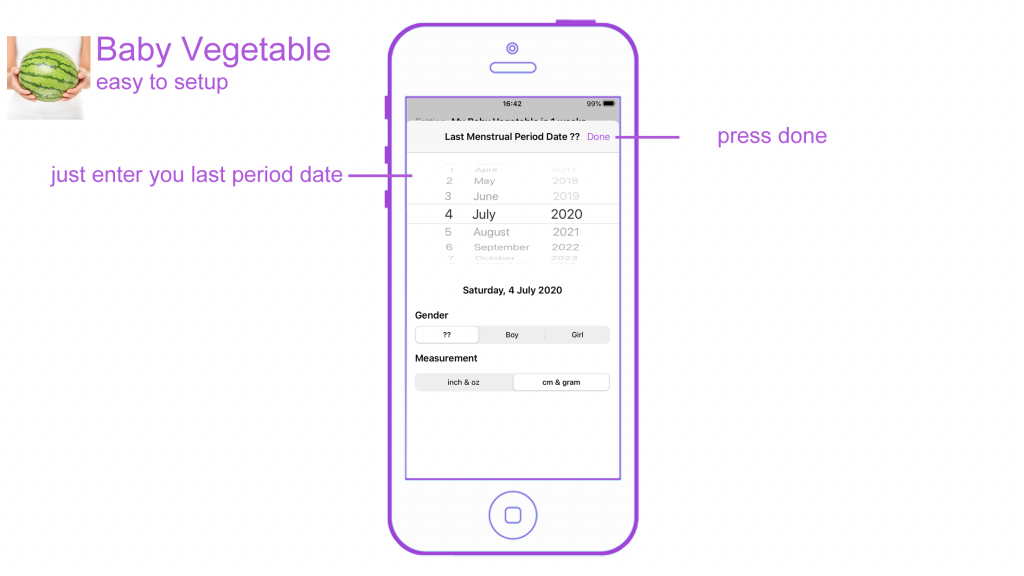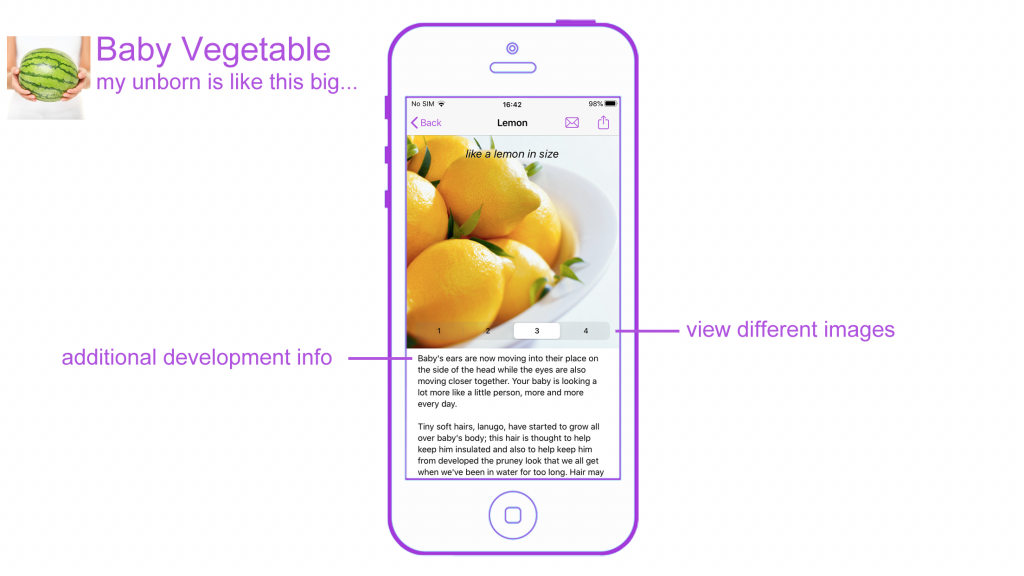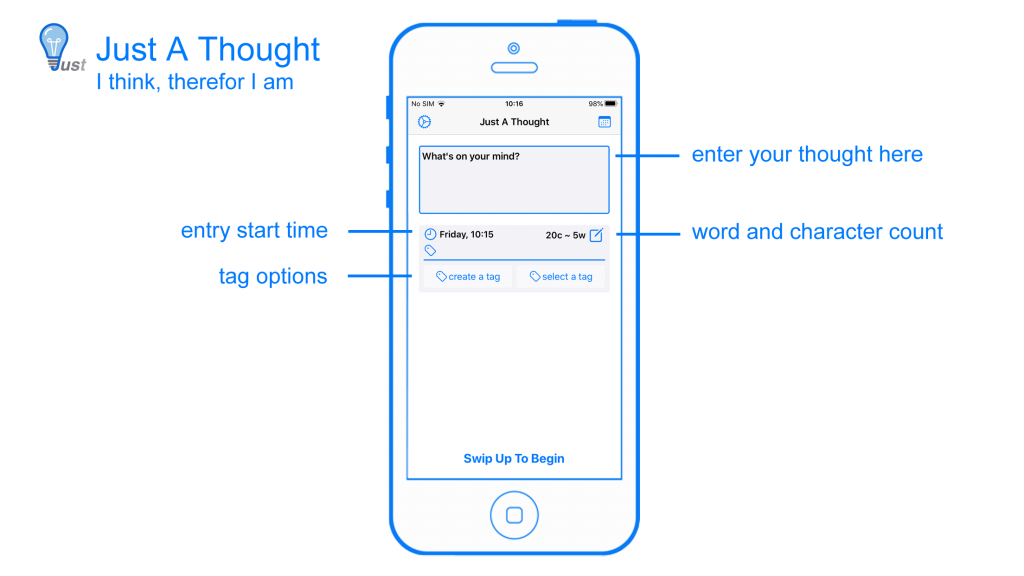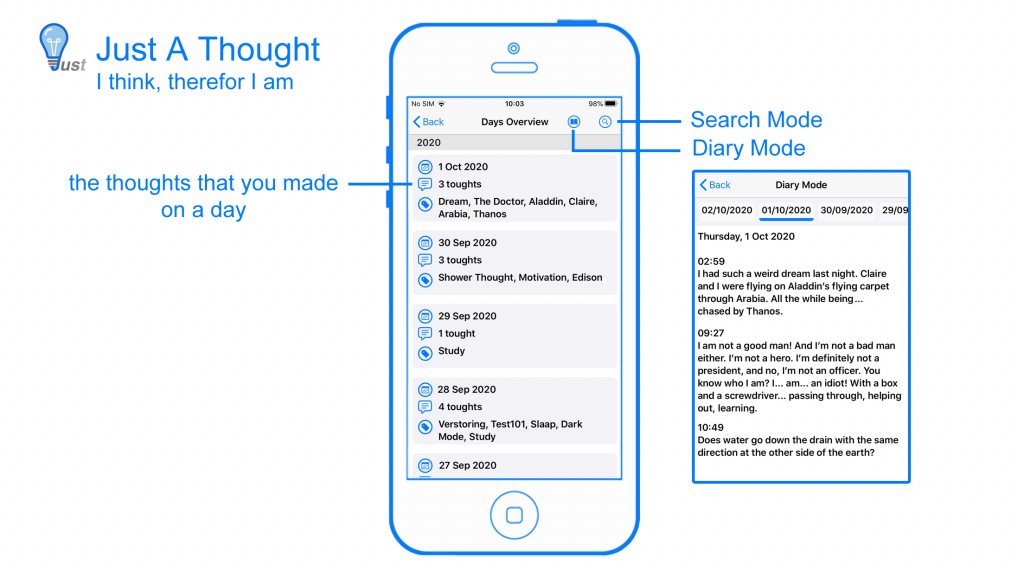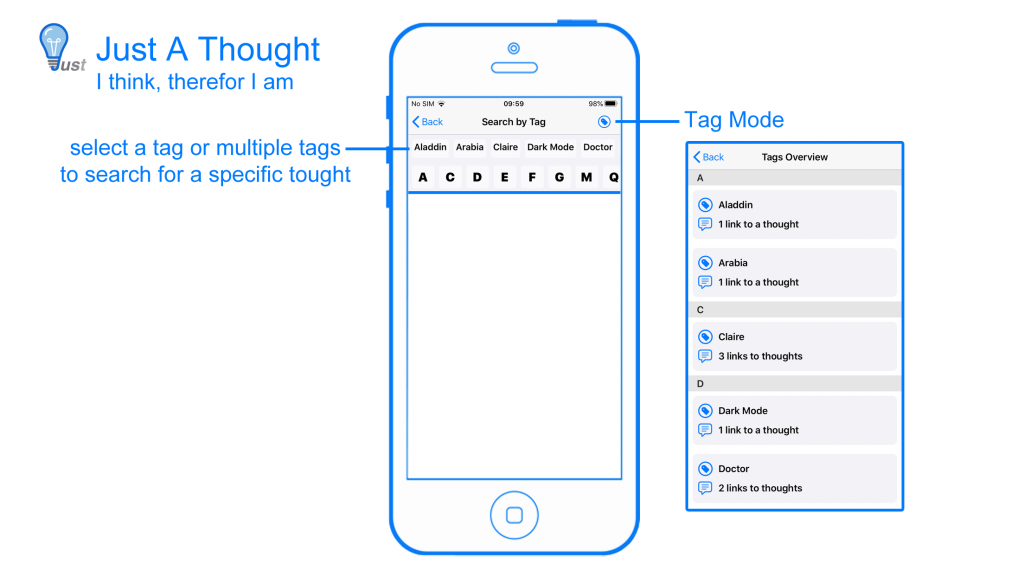Do or Do Not
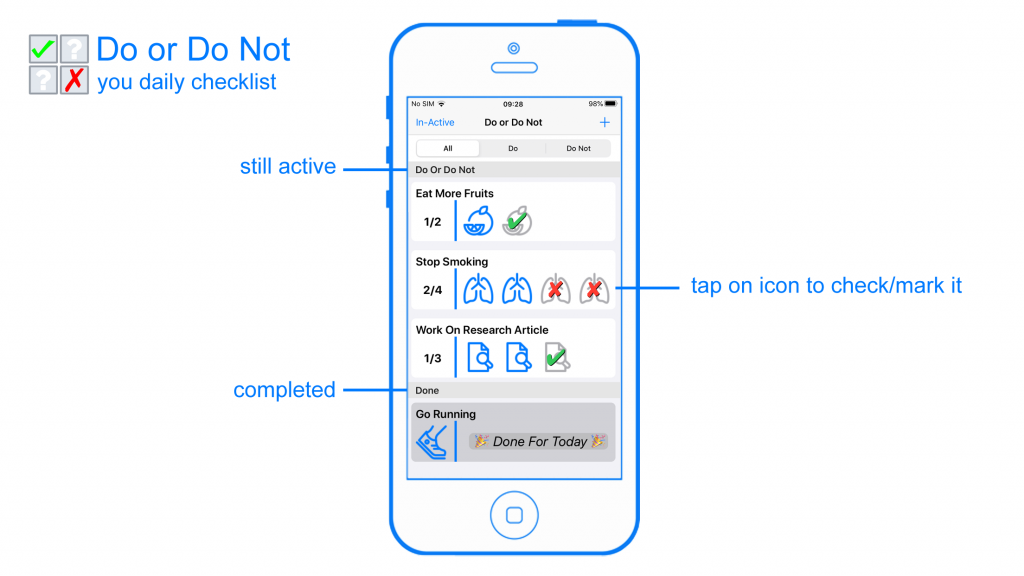
Track your day to day activities with Do or Do Not. Once you start using this application, you’ll not want to go back to a time without having it. Each activity or habit can be set with an icon to better identify and distinguish itself from other activities.
The activity itself has an occurrence count, for how many times a day you want to do this task. The number of icons represents this count. You simply tap on the icon to mark part of the activity as done and go back to what you were doing.
The activities will reoccur each day and new entries will be automatic created for it. You can easily set the status to non-active to skip a day.
Each activity has a timeline function which shows the daily results for each day it was active. This is easy to understand, and you can just scroll through it and to get a comprehensive overview.
In general, most applications offer the option to track habits, streaks, routines, etc. only have one type of entry. The thing you want to do and improve. Negative items and things you want to avoid will also be put on the same list. This can work for a small list of items, but for bigger lists, this could start to get confusing. Do you have to do this one item or was it the other way around?
Do or Do Not makes a distinction between activities that you want to do and activities that you want to avoid each day. These Do Not activities could be anything you can think of. From quit smoking to eating less junk food, if improving your health is what you are aiming for. Or from reducing the time watching YouTube videos to checking your Facebook account, when improving your productivity is what you want. Each time you withstood the temptation, you mark it and go back to what you were doing.
With the selection list function, you can easily switch between the positive Do activities and the negative Do Not activities.
Do activities should be tackled with a positive attitude towards completing them.
Do Not activities should be tackled as activities that you should be avoiding, or more to the point the temptations that you should be withstanding.
From a behavioral standpoint: it is important to make a distinction between what should be done and what shouldn’t be done.
Do or Do Not also support Widgets on your home screen from iOS 14 onwards. Widgets are a good way to remind you of the activities that you have set for yourself. Activities are represented by the icons you have selected for them. And the progress can be easily understood in one glance.